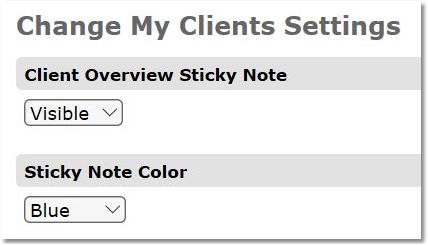Sticky notes serve as a clear reminder of important information about the client or actions needed. The sticky note will show right at the top of the client Overview page when you first open that client's chart. Choose between having the note hidden or automatically displayed when the chart is opened.
ON THIS PAGE:
•Create a Sticky Note
•View a Sticky Note
•Edit Default Sticky Note settings
How to Create a Sticky Note
1. Select the Clients icon, and then click on the desired client’s name from the Active clients list.

2. Next to the client's name at the top of the Client Overview page, find and click on the Comment Icon next to client's name.
![]()
3. Select whether the note refers to Info or Action, enter the note content, then Save.
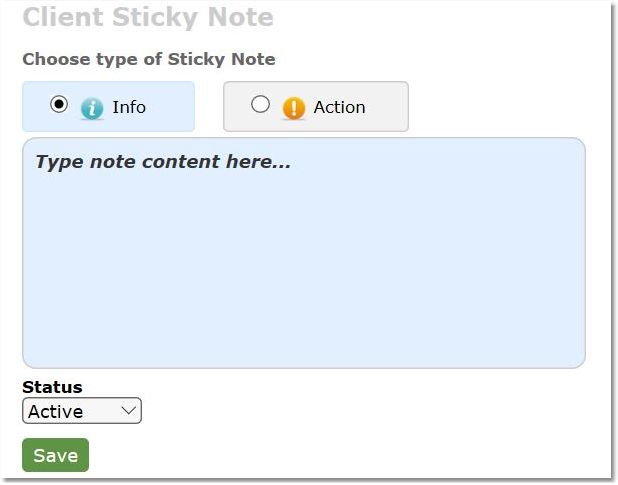
How to View a Sticky Note
If the Sticky Notes are hidden by default:
1. Select the Clients icon, and then click on the desired client’s name from the Active clients list.

2. Next to the client's name at the top of the Client Overview page, find and click on the Comment Icon next to client's name.
![]()
If the Sticky Notes are displayed by default:
1. Select the Clients icon, and then click on the desired client’s name from the Active clients list. The note will display at the top of the client's Overview page.
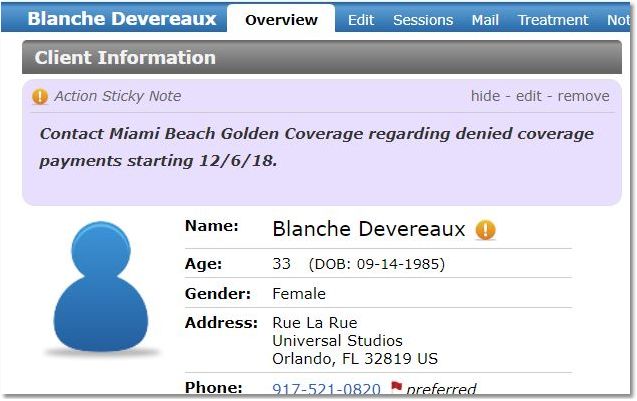
How to Edit Default Sticky Note settings
1.Select the Settings icon and then click on the My Settings tab.
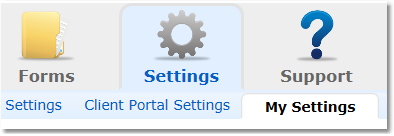
2. Select Clients from the menu options at the left.
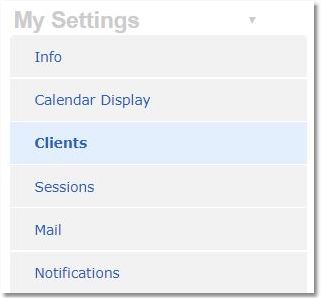
3. Adjust the default display and sticky note color as desired, then Save.