Once your account is linked with a Merchant Account Gateway, you can begin storing credit cards with the gateway through your CounSol account, or through the client portal. A card stored online can be charged by either the client or the clinician.
Note: Merchant services companies require a minimum about of identifying info to accept card submission from Counsol or your client portal. Some cards (e.g. prepaid gift cards, insurance reimbursement cards, etc.) do not provide enough info to be accepted by your merchant services company. In those cases, you should be able to log into your merchant services account to enter/process the card there.
How to add a client credit card to be securely stored with your merchant services company:
Reminder: Clients can be prompted (required) to enter credit card information themselves by enabling the setting in Client Portal Permissions on the Edit Practice Details page.
1. Select the Clients icon, and then click on the desired client’s name from the Active client list.

2. Click on the Billing tab.

3. Click the Manage Cards button.

4.Click the Add New Card button.
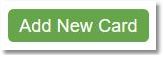
5. Fill out all of the credit card information and click Save New Card.
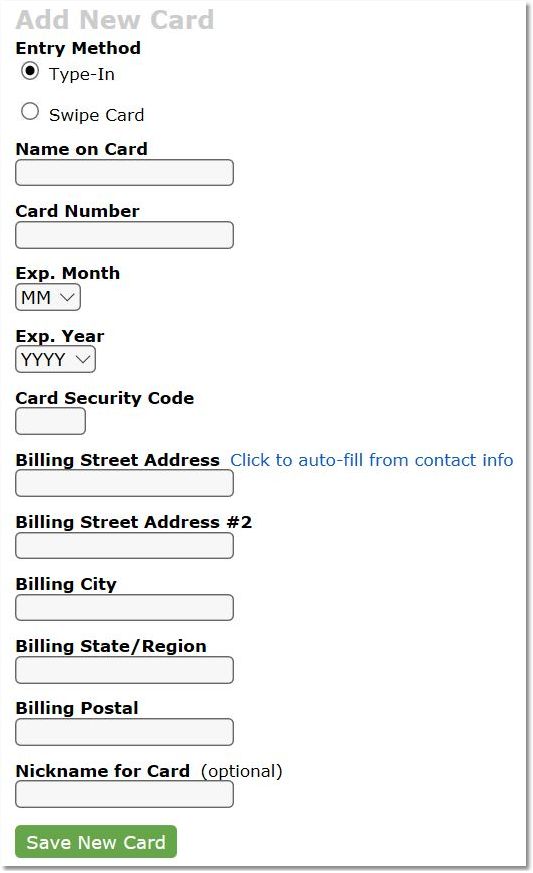
Note: You are able to add and securely store multiple cards under a single client.