To electronically process credit card payments through CounSol.com, you must be registered with an approved merchant account gateway. Once you have signed up for a merchant gateway account, you will link with your account with CounSol.com to allow processing payments from and to your clients' credit cards as necessary.
Note: By default, the Payment Processing page in your Practice Settings only displays the three most popular options (CardConnect, PayJunction, and Square). For a list of all accepted merchant account gateways (Stripe, Braintree, etc.) available for integrating with your account, and instructions for connecting them, please contact your personal account manager.
ON THIS PAGE:
•Sign up for a merchant account
•Connect your Counsol account with CardConnect / CardConnect Support
•Connect your Counsol account with Payjunction / PayJunction Support
•Connect your Counsol account with Square / Square Support
•Credit Card Info Capture Settings
How to sign up for a merchant account:
1. Select the Settings icon and then the Practice Settings tab.
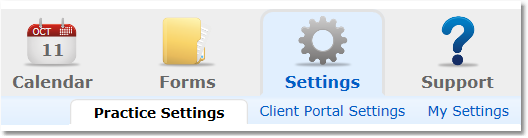
2. Select the Payment Processing option from the menu options on the left.
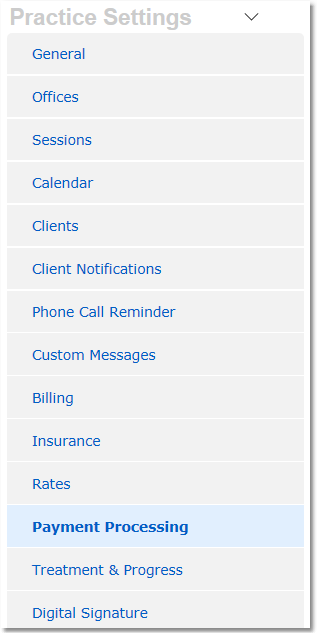
3. Review the sign up details and rates offered by each merchant services company, then select the one you would like to use.
Connect your Counsol account with CardConnect:
1. On the Practice Settings > Payment Processing page, Click the Sign Up link in the CardConnect details section to be taken to the enrollment page.
2. After completing the appropriate steps for registration, you will receive an email confirmation from CardConnect enabling your account. Once your CardConnect account is enabled, return to the Setting > Practice Settings > Payment Processing page.
3. Click the green Setup link at the bottom of the page.
4. Enter your Account ID and Secret Key (found within your CardConnect account). Then click Save.
NOTE: To locate your Account ID and Secret Key, visit the CardConnect Gateway and login to your account. Click on "Admin" > "Accounts" > "List," and then select "View". Your Account ID is listed under "Account Information" on the right hand side. To locate your secret key, scroll down to the "Website Integration" section.
CardConnect Support:
Merchant Support / Technical Support
This team assists with troubleshooting CardConnect technology and software products.
877-828-0720
Create a Support Ticket in CardPointe: https://support.cardpointe.com/merchant-support#creating-a-support-ticket
PCI Compliance Support
SecureTrust
877-257-0239
ccsupport@securetrust.com
https://pci.securetrust.com/cardpointe
Connect your Counsol account with PayJunction:
1. On the Practice Settings > Payment Processing page, Click the Get Started link in the PayJunction details section to be taken to the enrollment page.
2. On the PayJunction site, click the Get Started button to fill out your contact information and complete the enrollment process.
3. Once your account is active, log in to your PayJunction account as an administrator, click "More", then click "API Credentials", then choose "Create New API Credentials".
4. Enter your information as prompted on the next page, and then choose a login and password. Click "Submit" to save the new API credentials. Click "More", then "Accounts" and choose your account to edit security settings. Recommended settings for AVS is "Bypass" and CVV "Enabled". Click "Submit" when finished.
5. Return to Counsol. Go to Settings > Practice Settings > Payment Processing, then click the "Connect PayJunction Account" button and enter your new PayJunction API credentials and save.
For a more detailed walkthrough, see here: CounSol and PayJunction Setup
PayJunction Support:
Connect with a payments specialist:
TOLL FREE - (800) 601-0230 x3
TOLL - (805) 563-1520
BACKUP - (805) 426-0404
Visit PayJunction's support page for additional support contact methods: PayJunction Support
Connect your Counsol account with Square:
1. On the Practice Settings > Payment Processing page, Click the Square Signup in the Square details section to be taken to the enrollment page.
2. Fill out the required information and complete enrollment by setting up a username and password for your Square account.
3. Return to Counsol. Go to Settings > Practice Settings > Payment Processing, then click the "Connect Square Account" button.
4. Enter your Square username and Password to login. When you are asked if you would like to give Counsol permission to access your Square account, select Yes.
Square Support:
PHONE NUMBER
855-700-6000
Monday-Friday 6:00 AM - 6:00 PM PST
Other Square Support methods: Square Support Page
Square Site/Services Status Check: Is Square Up?
How to Access/Edit Credit Card Info Capture Settings:
On the Practice Settings > Payment Processing page, you will find the Merchant Account Gateway settings page where you will see:
Your practice is set up to use XXXXXXXXXX.com for card payments.
Click the "change settings" link to open the settings page and make the appropriate selections.
 | Card Settings - Change settings for processing requirements |

