Many counselors have billing managers, practice managers, or other staff that require access to certain areas of the counselor's account. Counselors can create Roles and then add Users who will fulfill those roles to allow the necessary individuals access to the required information on the counselor's admin site. You will first create the Role (position and permissions allowed), then add the User (individual account for the person filling the position).
ON THIS PAGE:
•Create a Role for future User accounts
•Add a User to your account
•If a user forgets their username or password
•Remove a User
How to create a Role for future User accounts:
1. Click on the Practice icon and then click on the Users tab.

2. Click the New Role button and fill in the appropriate details.
3. Grant Permissions by checking the box next to each area.
Example:
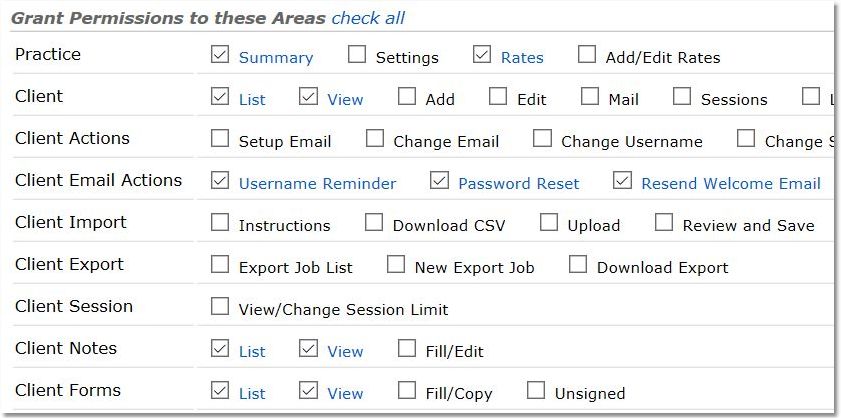
4. Click the Save button.

Note: Repeat steps 1 to 4 for all of the roles that require access to your account.
How to add a User to your account:
1. On the Practice > Users page, click the Add User button.
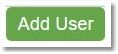
2. Select the appropriate Role from the drop-down list for the User.
3. Fill out the User's contact information (make sure to answer all fields).
4. Select which notifications the User will receive.
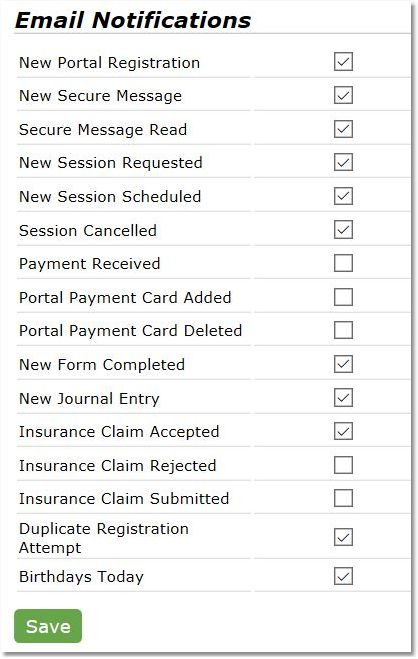
5. Click the Save button.
Note: The new User will automatically receive an email displaying their username and password for login.
If a user forgets their username or password:
Username - Select the Practice icon, then the Users tab - the username is listed next to the user's name.
Password - Select the Practice icon, then the Users tab, and click on the Name of the user. Click the Password Reset button and then click the Send Password Reset Link button.
How to Remove a User:
1. On the Practice > Users page, click the pencil (edit) icon next to the User's name.
2. Click the green Edit Details button at the bottom of the User's details page.
3. Change the Status from Active to Removed, then click Save.