Please contact your personal account manager to request the setup of supervision assignments.
Some counselors work under supervisors who require special permission and access to accounts and review/sign off on documentation. CounSol.com allows you to add a special Supervisor feature that enables supervisors to view, comment on, and sign off on notes, forms, or other actions.
Note: Please contact your personal account manager with any questions regarding this setup.
How to create a Supervisor Role and add a supervisor/supervised User.
1. Click on the Practice icon and then click on the Users tab.

2. Click the New Role button. Fill in "Supervisor" for the Role Name and write a Role Description.
3. Expand the "After Login Send To" drop-down menu, select Supervisor Review.
4. Grant Permissions by checking the box next to each area.
Example:
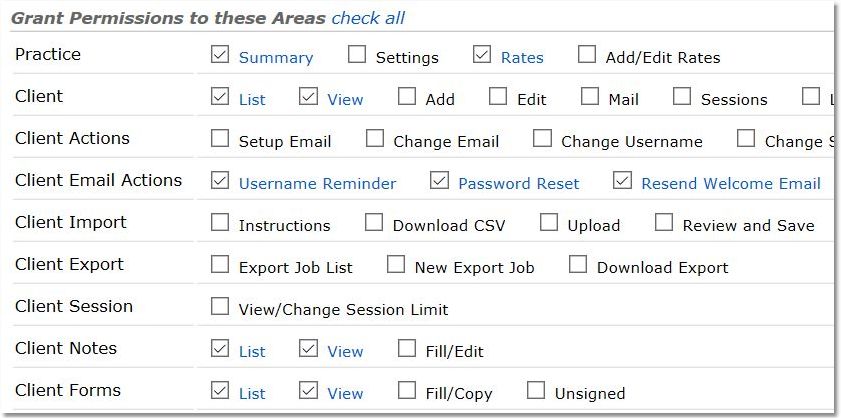
5. Click the Save button.

6. Back on the User Management page, click the Add User button.
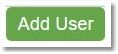
7. If the user is the supervisor, select the Supervisor Role from the Role drop-down list. If the new user is a supervisee, select the appropriate Role for clinicians in your practice.
8. Fill out the Supervisor/Supervisee contact information (make sure to answer all fields).
9. Click the Save button.
10. Send an email to your account manager providing the name of the supervisor and the name of the supervisee, and request the Supervision features be enabled for that pair.
Note: Your account manager will all enable items marked for reviewing (all forms, all notes, treatment plans, WHODAS, and Biopsychosocial History), however the supervisor will only be able to view those entries if permissions are granted by the counselor in the Role settings.