How to ADD an office to your list of places where you conduct sessions:
Note: You do not need to create an office location for telehealth sessions. The system will automatically set the place of service to 02 with no address if you select Online Video as the session Type.
If you need to be specific about the client's location for insurance/superbill purposes (in home or out of home), then you'll need to enable the Video Session Details Client Location setting (Practice Settings > Sessions). With that setting enabled, the client will be asked about their locations at the start of a video session, and/or you can edit the client's location on the Session Overview page.
1. Click on the Settings icon and then click on the Practice Settings tab.
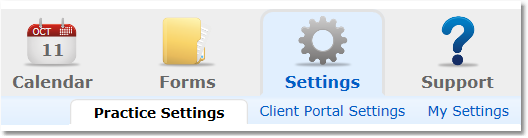
2. Select Offices from the menu options on the left.
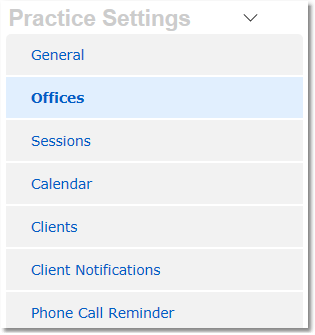
3. Click the Add Office button.
4. Complete the office information. Click the Save button.

 | Tip: |
How to EDIT an office already on your Offices list:
1. Click on the Settings icon and then click on the Practice Settings tab.
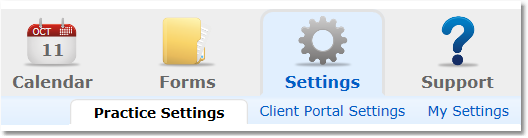
2. Select Offices from the menu options on the left.
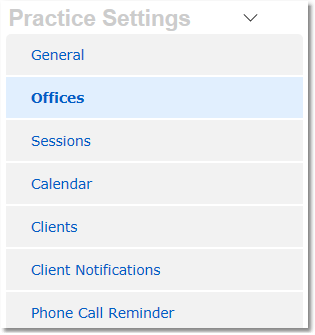
3. Click the Edit link in the info bar of the office you want to edit.

4. Make the necessary changes, then click the Save button.
