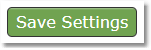This message will appear on the client portal after a client has sent the counselor a secure message. It is a good place to specify policies regarding messages, such as a time-frame for replies from the counselor, or a phone number in case of emergencies, etc.
Example (default message if no custom message is entered):
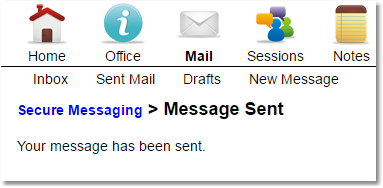
How to edit the message displayed after a client sends a secure message from the client portal to a counselor:
1. Click on the Settings icon and then click on the Practice Settings tab.
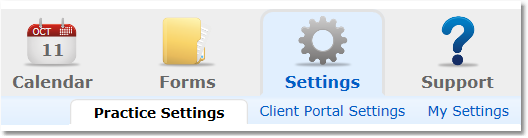
2. Select Custom Messages from the menu options on the left.
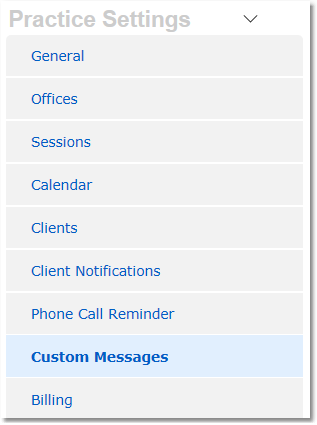
3. Locate the Secure Message Sent field. Enter your custom message there.
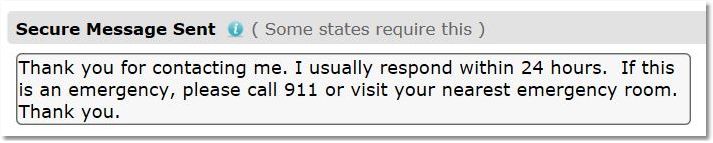
4. Click the Save Settings button.