The Enter Other option is used for adjusting an account with an outstanding balance that will not be covered by the client or any payer. The most common use for this button is to record Exceed Allowable amount (portions of an invoice fee that will not be covered by an insurance payer). Other examples are Bad Debt, Collection Write off, Income-Write Off, Manual Adjustment, and Refund.
How to credit an invoice/account with an "other" transaction:
Option 1
Enter Other from Invoice
This is recommended when entering a payment for a specific invoice, when the amount paid is equal to or less than the invoice amount.
If entering an amount greater than an individual invoice, view Option 2.
1. Select the Clients icon, then click on the desired client’s name from the Active clients list.

2. Click on the Billing tab.
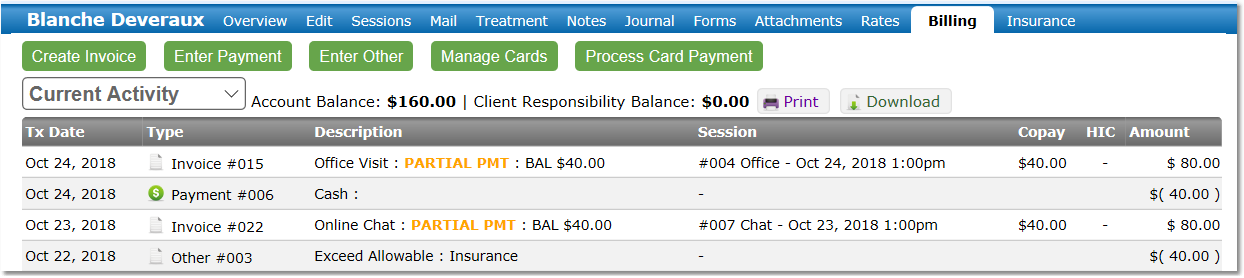
3. Click on the Invoice Number in the Type column.
4. Click the Enter Other button.
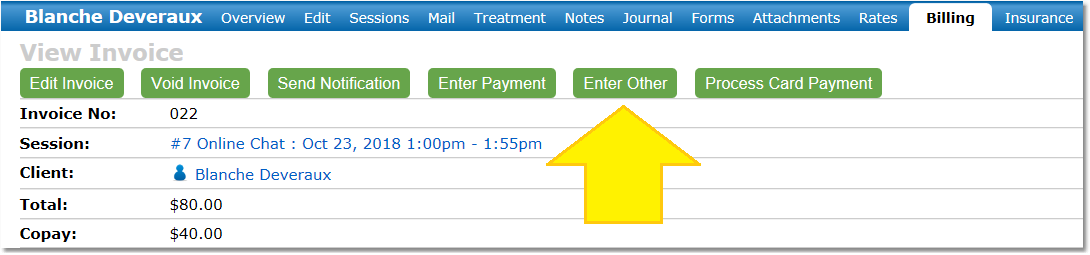
5. Select a Category.
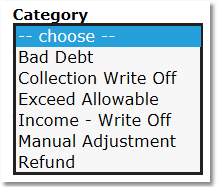
Tip: Select Exceed Allowable if the amount of the session exceeds what the insurance company is willing to pay.
6. Enter the Amount "received" (to credit/debit).
7. Enter a Description.
8. Record whether or not this payment is a Client's Insurance Company Payment by selecting Yes or No.
Note: Only select Yes if this payment is coming directly from the client's insurance company.
9. Click Save.

Option 2
Enter Other from client billing.
This option is recommended when entering an amount that is greater than amount on invoice.
Note: The Enter Other payment will only count as a credit toward the overall balance, but will not affect the status of an individual invoice until the payment is assigned to a specific invoice.
1. Select the Clients icon, then click on the desired client’s name from the Active clients list.

2. Click on Billing tab, and then click the Enter Other button.
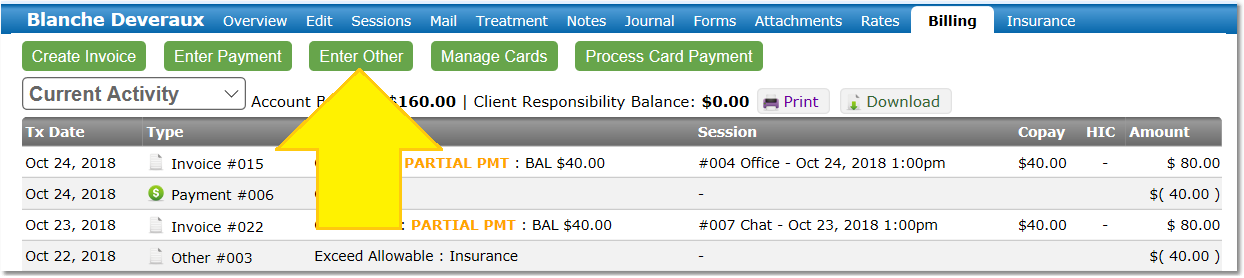
3. Select a Category.
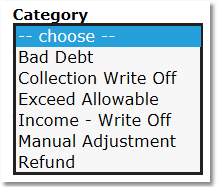
4. Enter the Amount received.
5. Enter a Description.
6. Record whether or not this payment is a Client's Insurance Company Payment by selecting Yes or No.
Note: Only select Yes if this payment came directly from the client's insurance company.
7. Click Save.
