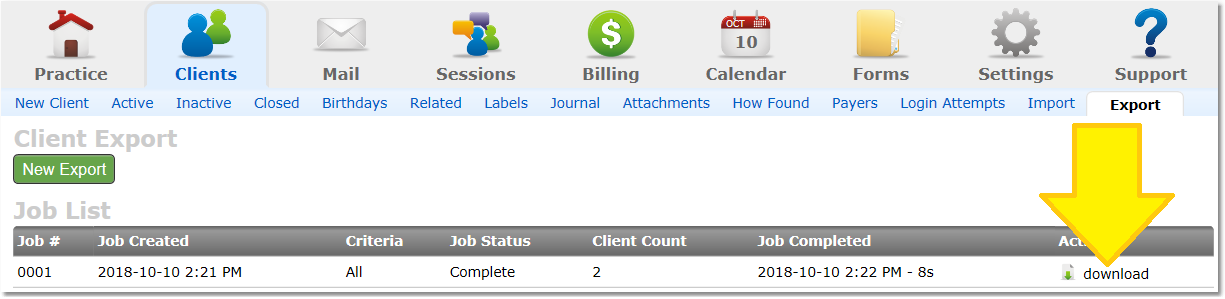ON THIS PAGE:
•How to export INDIVIDUAL client records in a PDF or ZIP file
•How to bulk export MULTIPLE client records in a ZIP file
How to export individual client records in a PDF or ZIP file:
1. Select the Clients icon, and then click on the desired client’s name from the Active clients list.

2. At the bottom of the Client Overview page, locate and click the Export button.

3. Check the box next to the corresponding records you wish to export as PDF.
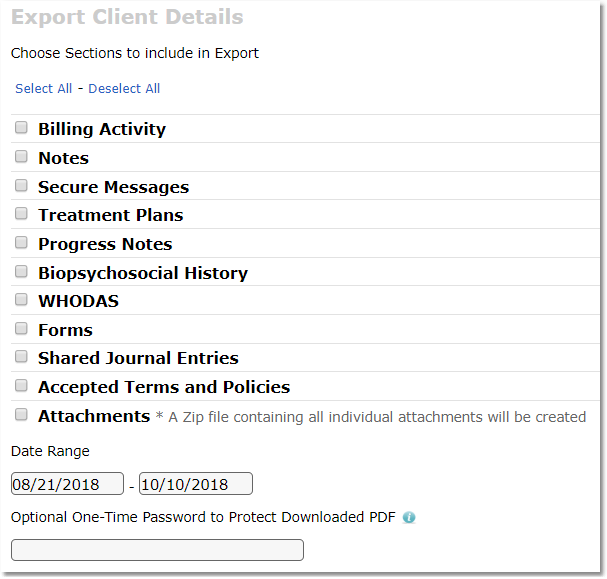
4. Enter the starting and ending dates into Date Range to specify dated records.
Hint: The default dates automatically reflect the entire range of the client's CounSol.com membership.
5. Choose to Print/Download a Single PDF File for your export or Download Separate Files for each Section of your export.
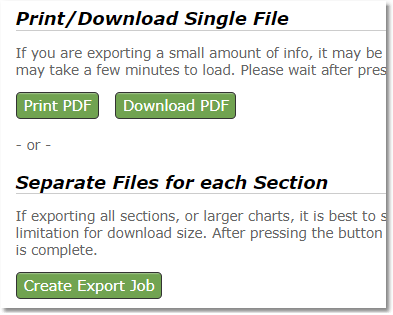
NOTE: If you are exporting a small amount of info, it may be more convenient to export to a single PDF file. This option will only work for smaller downloads, and may take a few minutes to load. If exporting all sections, or larger charts, it is best to separate the records into multiple files for downloading. This option may take longer, but has no limitation for download size.
How to bulk export MULTIPLE client records in a ZIP file:
1. Select the Clients icon, and then click on the Export tab.

2. Click the New Export button.
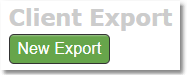
3. Select which areas to export, and filter by status, label, or assigned counselor (for groups). Then click the Create Export Job button.
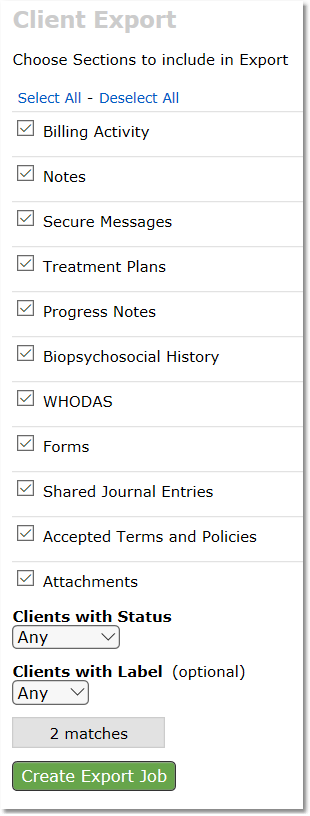
4. Wait for the notification to arrive in your email alerting you to the completion of your export job. Return to the Clients > Export page then click the "download" link in the Actions column on the right of your listed export job. The file will save to your computer.
Note: The wait time for an export job is determined by the total number of files being exported. Smaller practices may take a few minutes, while larger practices may take a few hours.