How to add client insurance information:
Note: Accepted insurance payers must be set up before you can add client insurance information. If you have not yet selected accepted insurance payers Click Here.
Option 1
1. Select the Clients icon, and then click on the desired client’s name from the Active clients list.

2. On the Overview page, click the Add link in the Insurance details row.
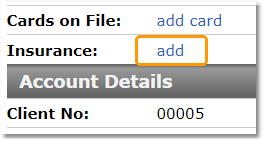
3. Enter the client's insurance information and click the Save button.

Note: If the client has a copay, be sure to enter it here so that the amount prepropulates on invoices and the Client Responsibility balance calculates accurately.
Note: If the client has more than one insurance you can add additional insurances by following the method explained in Option 2.
Option 2
1. Select the Clients icon, and then click on the desired client’s name from the Active clients list.

2. Select the Insurance tab from the dark blue menu bar.
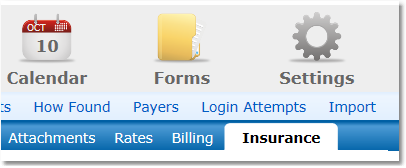
3. Click the Add New button.
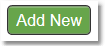
4. Enter the client's insurance information and click the Save button.

Note: If the client has a copay, be sure to enter it here so that the amount prepropulates on invoices and the Client Responsibility balance calculates accurately.
Note: If the client has more than one insurance you can add additional insurances by repeating steps 3 and 4.