Whether filing paper or electronic claims, entering your insurance details enables the system to prepopulate the fields required when filing the 1500 claim form to expedite all future claim submissions.
How to Enter/Edit your insurance Details/Settings:
1. Select the Settings icon and then the Practice Settings tab.
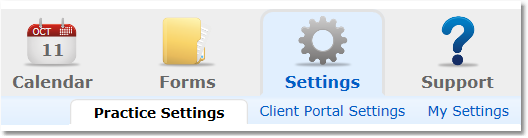
2. Select the Insurance option from the menu options on the left.
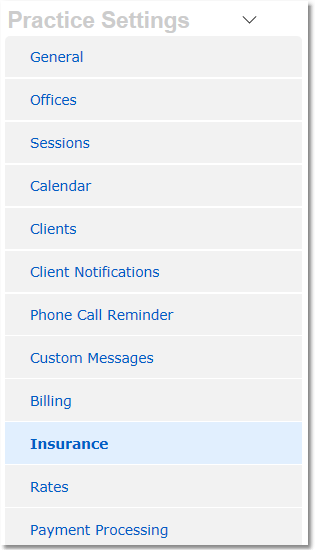
3. If you are entering your details for the first time, click the Setup Details/Settings button. If you are returning to make changes, click Edit Details/Settings
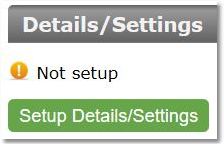
4. Select a Default Claim Type (Paper/Electronic)
5. Choose whether to enable or disable ERA Viewing and Processing.
Note: If "Enabled" is selected, a you will be able to view and process ERAs to automatically post insurance payments. You must be setup with Office Ally to enable ERA viewing and processing.
6. Choose if you want to Use Copay as Client Responsibility on Invoices.
Note: If "Yes" is selected, all invoices and the Client Responsibility Balance will attribute only the copay amount entered in the client's insurance details as the client's responsibility.
If "No" is selected, invoices and the Client Responsibility Balance will by default display the client owing the full amount for the session.
7. Select your Accepted Insurance Types by checking the appropriate boxes.
8. Choose to enable to enable the Insurance area on the portal allowing clients to enter their insurance info themselves.
9. Enter your Federal Tax ID Number and Federal Tax ID Type.
10. Enter Billing Provider Details*
11. Optional Rendering Provider Details*
12. Optional Service Provider Details*
13. Optional Set Claim Default(s)**
14. Select a Place of Service Code for each session type you offer.
Note: This establishes the place of service code used on claims and will override (if different) the place of service code set in your Office location details that is used for invoices.
15. Once all information has been entered, click Save.

*Providers explained:
Billing provider is generally the practice or individual who owns the business.
Rendering provider is the individual who actually performed (rendered) the service.
NOTE: For a solo practice, the billing provider and rendering provider may be the same person. While most payers ask you do not provide redundant info, some insurance companies require that both the billing provider AND rendering provider fields are filled, even if those details are the same.
As there is no universal policy regarding these fields, it's best to check with the insurance company to find out which they require to avoid unnecessary claim rejections.
Service provider is used when services other than your counseling (outside testing, blood work, etc.) are used. For the majority of counselors this will not apply.
**Claim Defaults:
Outside Lab refers to laboratory testing services and does not apply to most counselors.
Place of Service Code is required if providing services other than in person visits.
Physician Signature is generally established with the payer upon EDI enrollment and should be left blank for most counselors.