Refunds can easily be recorded/processed - either partially or in full - from a payment's details page.
If the payment was processed through Counsol and your merchant gateway, this feature will automatically initiate a refund to the client from the merchant gateway. If the payment was simply entered/recorded, this feature will only record that a refund was given, it will not initiate an electronic funds transfer.
NOTE: To ensure your payment reports include any refunds, you must enable the "Include Refunds in Payment Reports" setting on your My Settings > Billing page.
ON THIS PAGE:
•Issue a FULL refund of a payment
•Issue a PARTIAL refund of a payment
How to issue a FULL refund for a payment:
1. Select the Clients icon, then click on the desired client’s name from the Active clients list.

2. Click on the client's Billing tab.
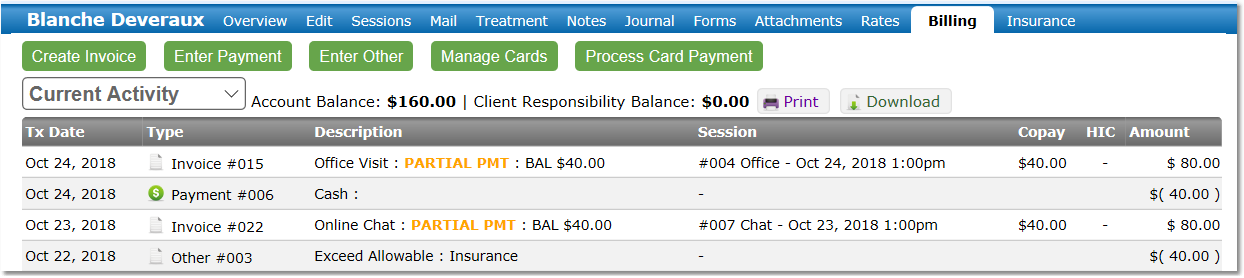
3. Search the activity for the payment that will be refunded, then click on the Payment Number under the Type column.
4. Click the Full Refund button.
5. View the details of the Refund on the next page - the refund amount should be prefilled with the payment total - then click the Process Refund button to confirm.
NOTE: If the payment is a credit card payment that recently processed through Counsol, and is still pending, you will not be able to issue a refund. Some merchant gateways will allow you to Void the payment and halt the transaction before it posts, but if your merchant gateway does not allow that, you must wait until the payment posts to then issue the refund.
How to issue a PARTIAL refund for a payment:
NOTE: A partial refund can only be issued if the original payment has already settled. You must wait to pass the specified payment posting time for your merchant gateway (24-48 hours) to post a partial refund. Prior to that time you are only able to issue a void the pending payment (if your merchant gateway allows it).
NOTE: A payment must be disassociated from all invoices using the "remove" link(s) on the View Payment page before you can issue a partial refund.
1. Select the Clients icon, then click on the desired client’s name from the Active clients list.

2. Click on the client's Billing tab.
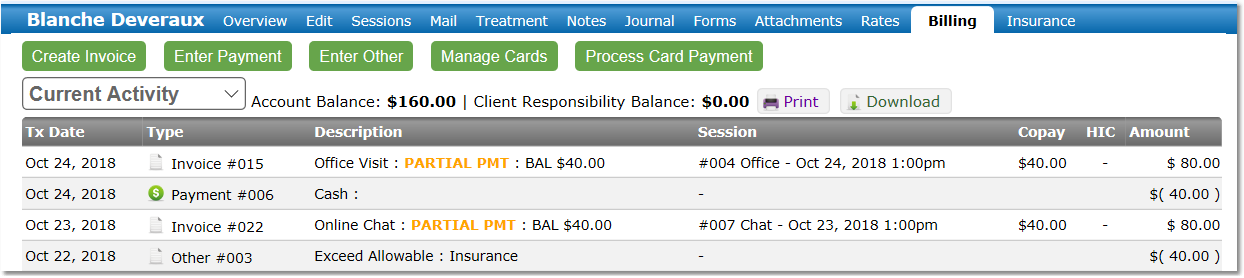
3. Search the activity for the payment that will be refunded, then click on the Payment Number under the Type column.
4. Click the Partial Refund button.
5. Complete the details of the partial refund, then click the Process Refund button to confirm.