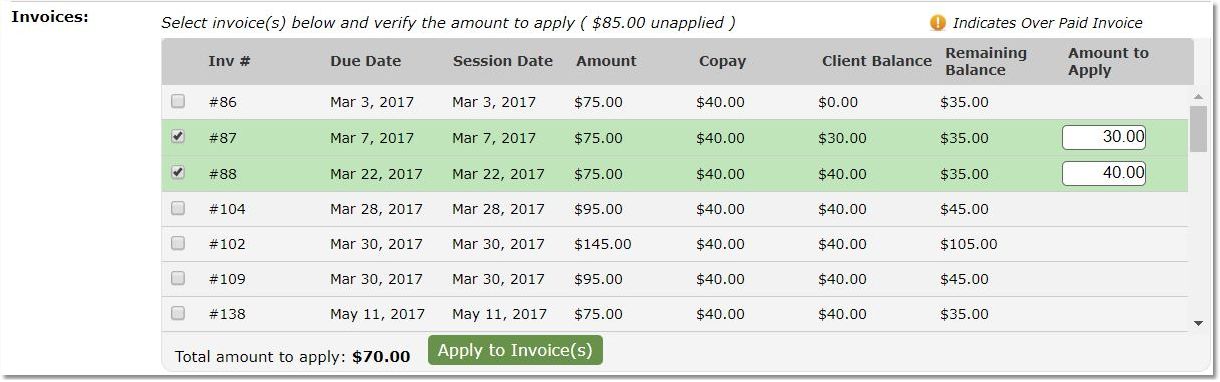If a payment was attributed to the wrong source (Insurance/Client), assigned to the wrong invoice, or an incorrect portion of a payment was allocated to a specific invoice, it can cause inaccuracies in your account and client balances. All these issues can be remedied from the View Payment page
ON THIS PAGE:
•Edit a payment source
•Reassign some or all of a payment to a different invoice
How to edit the source of a payment:
1. Select the Clients icon, then click on the desired client’s name from the Active clients list.

2. Click on the Billing tab.
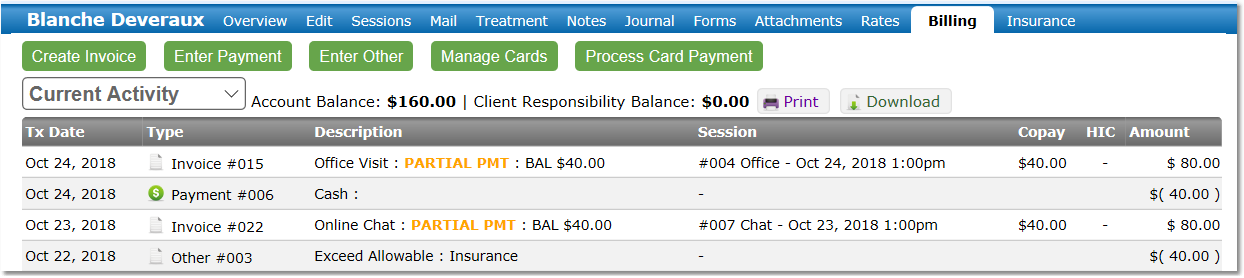
3. Click on the Payment Number under Type.
4. Click the Edit Payment button.
5. Adjust the Client's Insurance Company Payment setting to the reflect the appropriate source.
NOTE: Choose YES if the payment is from the client's insurance company. Choose NO if the payment was made by the client.
How to reassign some, or all, of a payment to a different invoice:
1. Select the Clients icon, then click on the desired client’s name from the Active clients list.

2. Click on the Billing tab.
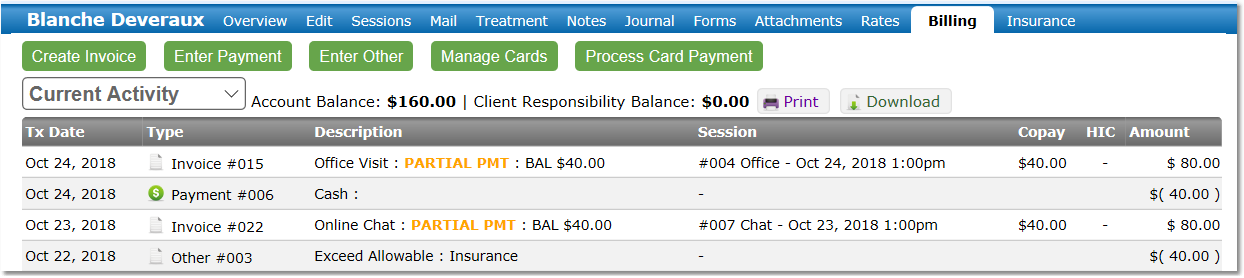
3. Click on the Payment Number under Type.
4. On the View Payment page, locate the invoice to which the payment assignment should be removed. Click the remove link at the right.

Note: Your browser may prompt you to confirm you wish to remove the payment. Click Yes.
5. Select the appropriate invoice(s) from the displayed list using the check boxes at the left, type the appropriate amount of the payment to assign to the new invoice(s), then click the Apply to Invoice(s) button.