If a claim is Rejected by Office Ally, it means some error was found in the claim details and the claim was halted, not sent to the payer. In this situation, you need only to correct the errors listed and then Save Complete to resubmit the claim to Office Ally.
NOTE: For a list of common Claim Rejections and their explanations on Office Ally Click Here
How to view a rejected claim and make corrections:
1. Select the Clients icon, and then click on the desired client’s name from the Active client list.

2. Click on the Insurance tab.
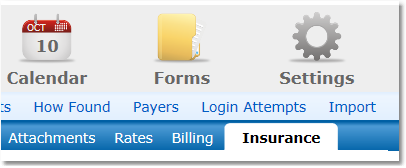
3. Locate the rejected claim and click on the Update Status link to view the Status History.

4. In the Status History, look for the reason given by Office Ally for the rejection.
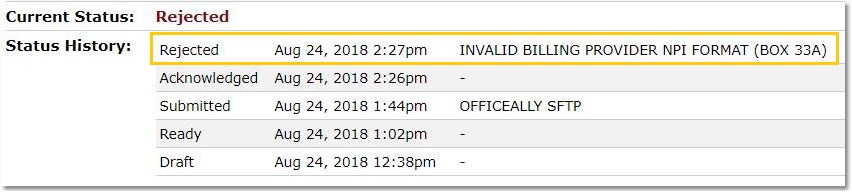
5. Click on the claim number at the top to go directly to the rejected claim form.
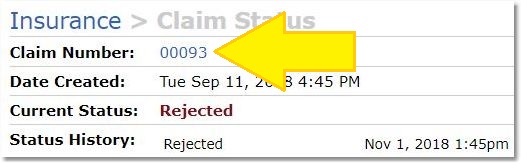
6. Make the necessary corrections and then click Save Completed.
Once an electronic claim has been saved the status will show as Ready. All claims with a Ready status will automatically be sent to the clearinghouse.
To read the 1500 Health Insurance Claim Form Reference Instruction Manual Click Here