How to remove a form:
1. Select the Forms icon.
![]()
2. On the Active Forms list, locate the form you wish to remove, and click Edit on the form's info bar.

3. Change the form's Status from Active to Removed.
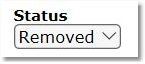
4. Click Save.

Note: To view all forms that have been removed you can select the Forms icon and then click the Removed Forms tab. If you wish to make a removed form active again, simply click the Edit link for the form, then change the Status from Removed to Active, and then click Save.
Note: In accordance with HIPAA compliance regulations, all forms are recorded and stored. Forms can be set to a "Removed" status, but no forms can be deleted.