While accounting can sometimes be straightforward, there are times that minor errors can be difficult to locate in a long list of numbers. When a client's balance is off, there are specific, simple steps you can take to locate and resolve the issue.
How to troubleshoot a client's incorrect balance:
1. Select the Clients icon, then click on the desired client’s name from the Active clients list.

2. Click on client's Billing tab.
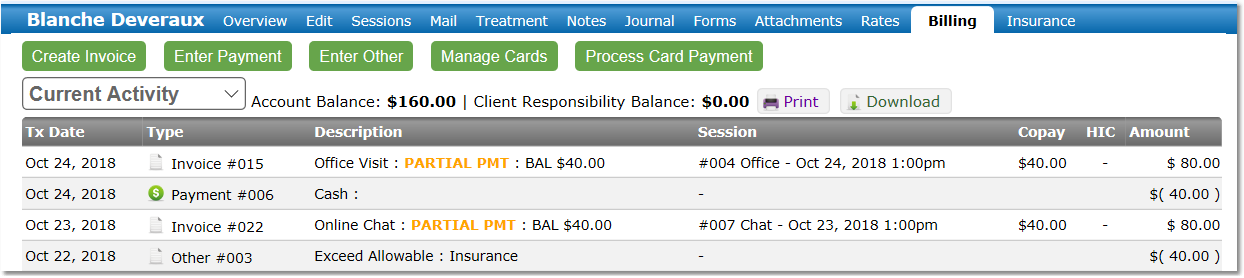
3. Change the drop-down list at the top left from "Current Activity" to "Current Invoices" or "Invoice Client Balances"
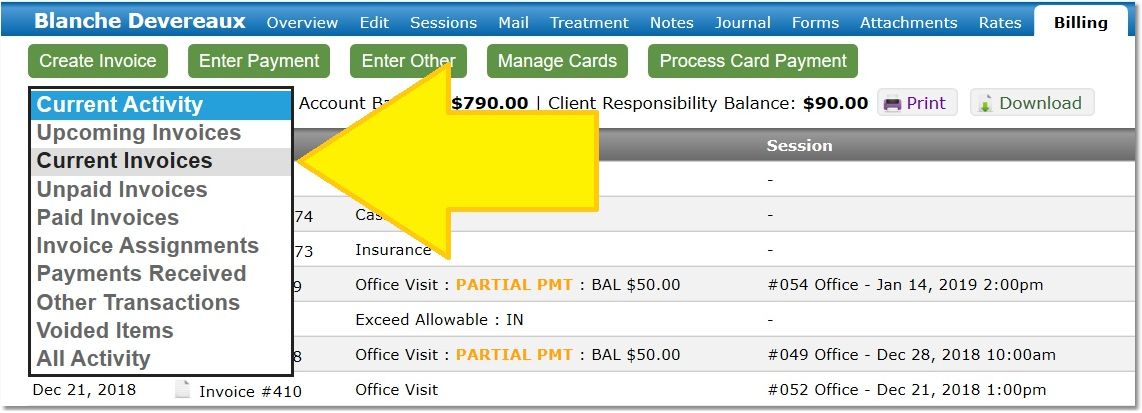
4. On the Current Invoices or Invoice Client Balances page, check to make sure all Amounts and all Copays are accurate. If anything is inaccurate, click the Invoice # of the invoice wwith the error and then the Edit Invoice button to make the appropriate changes.
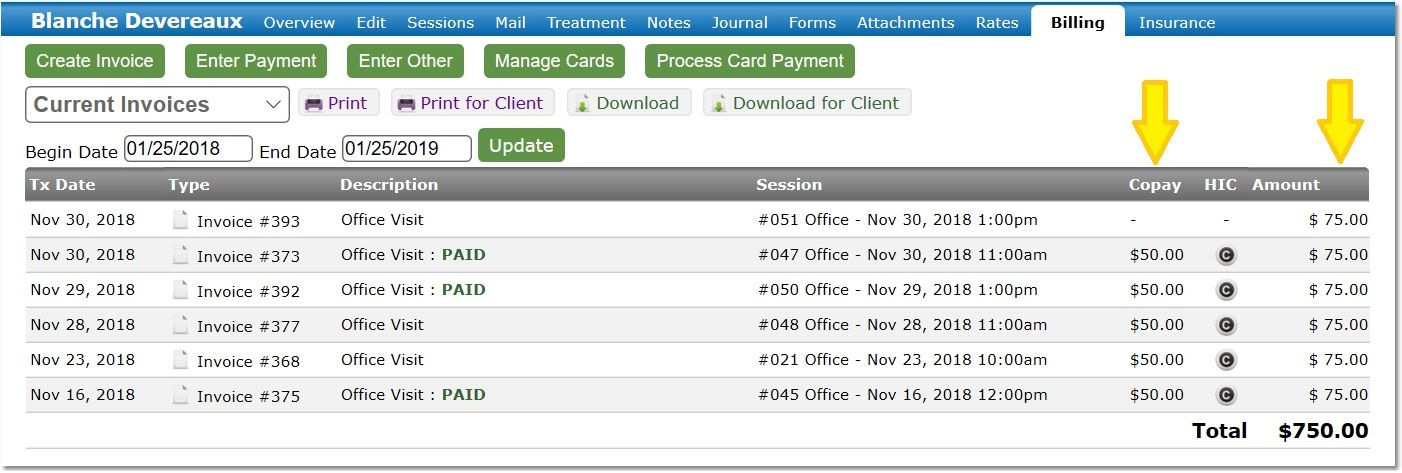
5. If that doesn't resolve the issue, change to the Payments Received page (using the drop-down at the top-left). On the Payments Received page, check the ICP (Insurance Claim Payment) column and make sure all insurance payments are designated as insurance adjustments with a "Y" in that column, and that all client payments show nothing under ICP.
If any payment designation is inaccurate, click the Payment # with the error and Edit Payment button to make the appropriate adjustment.
NOTE: Insurance payments credit the account balance but do not affect the client responsibility balance - client payments adjust both balances.
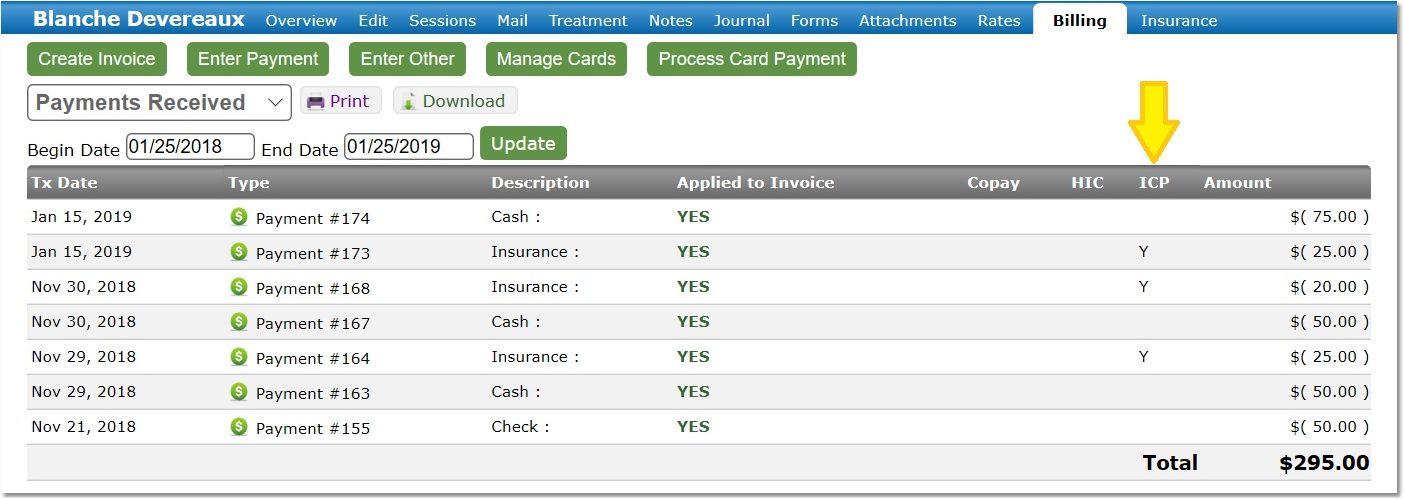
6. If there is still a problem, check the Other Transactions page. On the Other Transactions page, use the ICP column to make sure any exceed allowables are credited as insurance payments, and any income write-offs, bad debt, etc. are credited as client payments. If a transaction is designated incorrectly, click the Other # and then Edit Other Transaction button to make the appropriate adjustment.
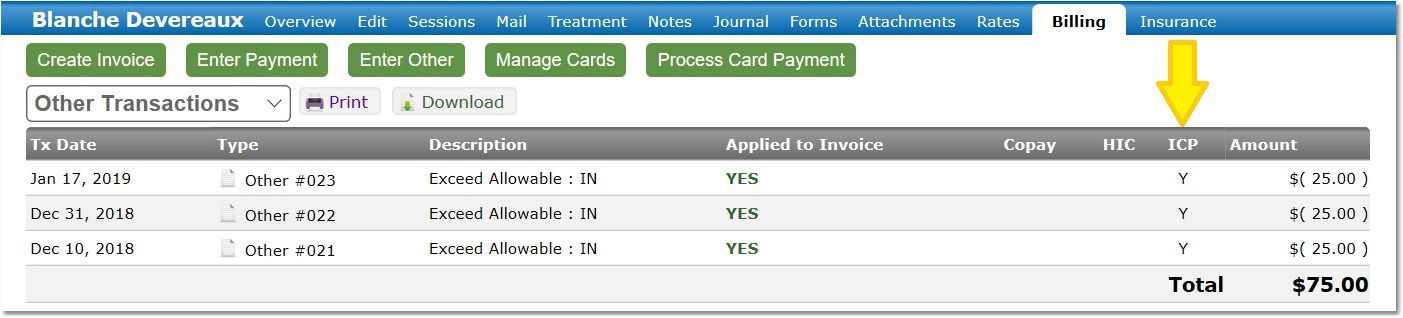
7. If you are not able to resolve the issue at that point, send an email to your account manager with the Client # and an explanation of the issue.