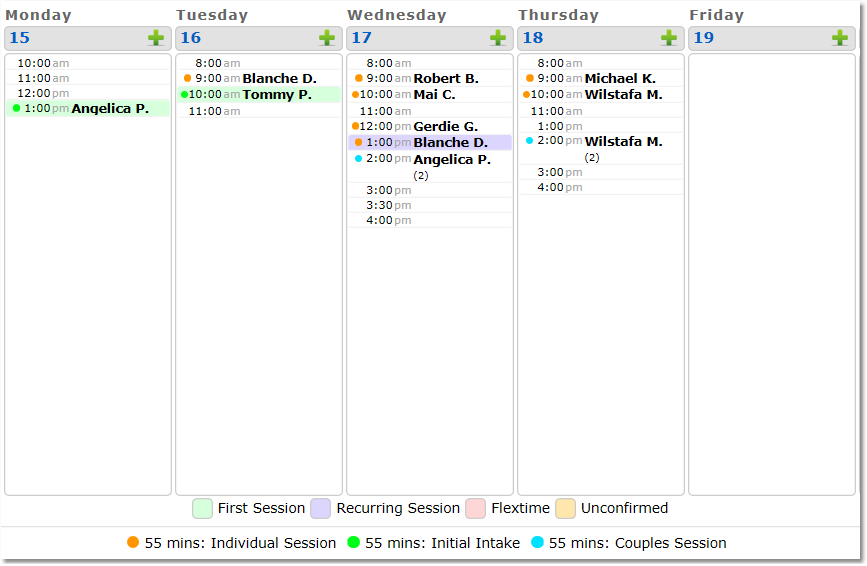How to add a new session rule (session length + break between sessions, optional CPT code, and optional color code):
1. Select the Calendar icon, then click the Rules tab.
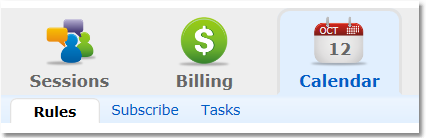
2. Click the New Session Rule button.
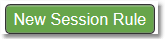
3. Choose from the Status options whether the service will be "Public" (visible on the portal to clients) or "Internal" (visible only to you).
4. Enter the session Name, Length, and Break Between Sessions.
 | Tip: |

5. Calendar Default Yes/No
 | Tip: |
6. Optional: Select or type in a CPT Code.
Note: If you will be filing insurance claims, or your client is submitting superbill for payment reimbursement, insurance companies require that the appropriate CPT Code be listed in the session details.
For multiple CPT Codes, simply type each code separated by " + ". Each code will be given it's own Claim Item row on a claim.
Example: 90837 + 90785
7. Optional: Select a calendar color for this specific rule (session rule colors are shown as dots next to booked sessions in the calendar view - see example below).
8. Click Save.
Example of color coded session rules in calendar week view: