How to block out your availability for an entire specific day:
Note: If you want to block only a select amount of time, or if you want to note on your calendar the reason why availability has been blocked out, you may instead choose to schedule a flextime event.
1. Select the Calendar icon, then click the Availability tab.
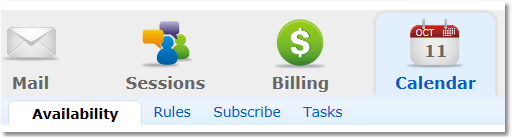
2. Click the button to select View Specific Dates.

3. Find the date you wish to block out and click the Red X.
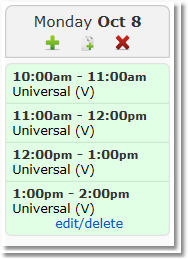
4. Click OK in the pop-up message window to confirm blocking all availability for this date.
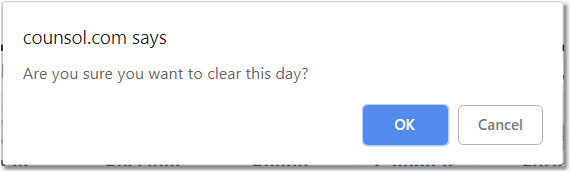
Note: If you want to reinstate availability on a day you have blocked out, simply click the unclear link under the blocked out date on your calendar and your default hours for that day will return automatically.