How to change availability hours for a specific date:
1. Select the Calendar icon, then click the Availability tab.
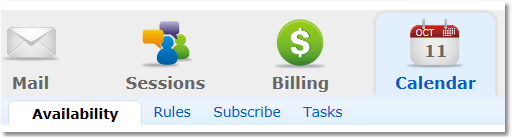
2. Click the button to select View Specific Dates.

3.
Option 1
Copy all the exiting time blocks in the day for individual editing
A. Find the date with the hours you wish to change and click the Copy icon in the center. The green (default) time blocks will change to yellow, indicating the time blocks are now unique to that date.
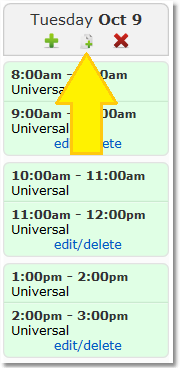 ...
... 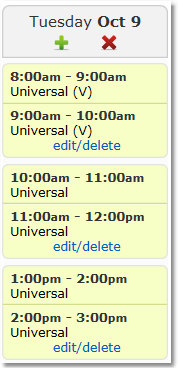
B. Click on any of the times, or edit/delete links, to edit the time yellow blocks unique to that specific date.
Option 2
Create all new hours for that specific date.
A. Click the green Plus "+" sign to remove all override existing default hours and create a single new block of time only for that date.
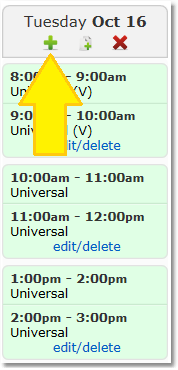 ...
... 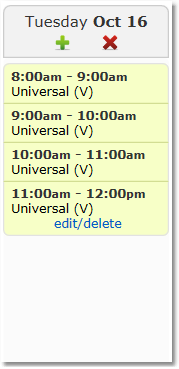
B. Repeat step A as many times as needed to create new unique time blocks for that date.