Note: You must have at least one session rule added to the system in order to set your available hours.
Your default availability represents all the hours you are generally available to provide services to clients.
How to set your default availability for each day:
Note: You can book a session outside of your displayed default hours at any time, but clients will only be able to book based on the available hours set by you on your Availability Calendar.
1. Select the Calendar icon, then click on the Availability tab.
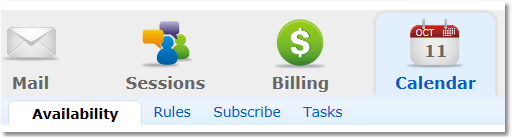
2. To create a new block of availability, click the Add New Hours button in the upper right corner, or the green "+ New" link under a specific day of the week.
Note: To change existing hours, use the "Edit/Delete" link below current hours on the Availability page.
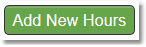
3. Select/Confirm the Day of Week from the drop-down menu.
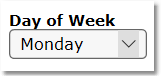
4.Choose a default Location for that day.
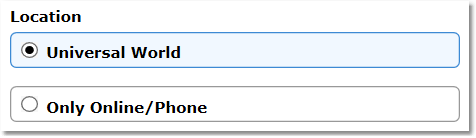
5. Check the boxes next to your desired default Session Types Offered.
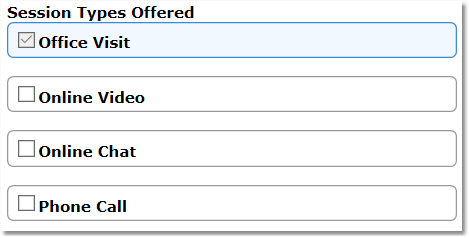
6. Check all applicable Session Rules to Apply for that default day.
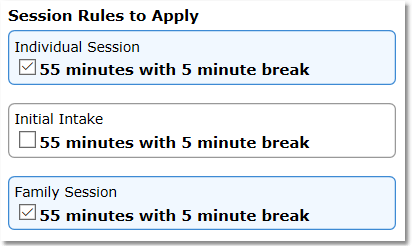
7. Select your Start and End time for the day.
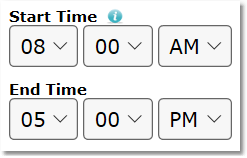
Start time - reflects the start of the first session of the day.
End time - reflects the ending time of the last session of the day.
 Hint: Do you usually take a break at the same time each day?
Hint: Do you usually take a break at the same time each day?
8. Flexible Start Times - If your sessions to be fixed within the start and end time chosen, select NO from the drop-down menu.
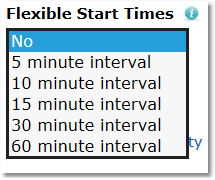
Selecting 5, 10, 15, or 30 minute interval will display more options for session start times during this block.
Example: If 15 minute interval is selected, clients can schedule sessions at 1:00, 1:15, 1:30, 1:45, etc.
9. Click Save.
