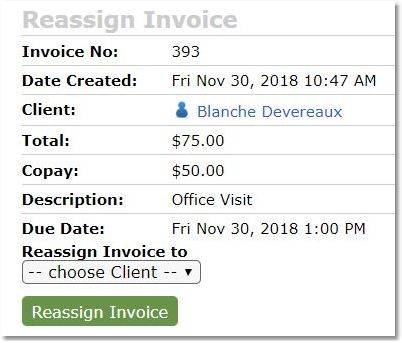Different circumstances require that invoices are edited (individually or in bulk) or removed entirely. In the case of family/couple sessions, an invoice responsibility may need to be transferred from one client to another. All of these actions can be done directly from an invoice.
ON THIS PAGE:
•Edit an individual invoice
•Edit multiple invoices (batch update)
•Void an invoice
•Reassign responsibility of an invoice
How to Edit an individual invoice:
Option 1
1. Select the Billing icon, then click on the Invoices tab.

2. Click on the invoice #, or the "edit" icon ( ).
).
3. Click the Edit Invoice button.
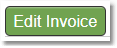
4. Make the necessary changes and confirm that No is selected for Batch Update.
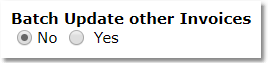
5. Click the Save button.

Option 2
1. Select the Clients icon, then click on the desired client’s name from the Active clients list.

2. Click on client's Billing tab.
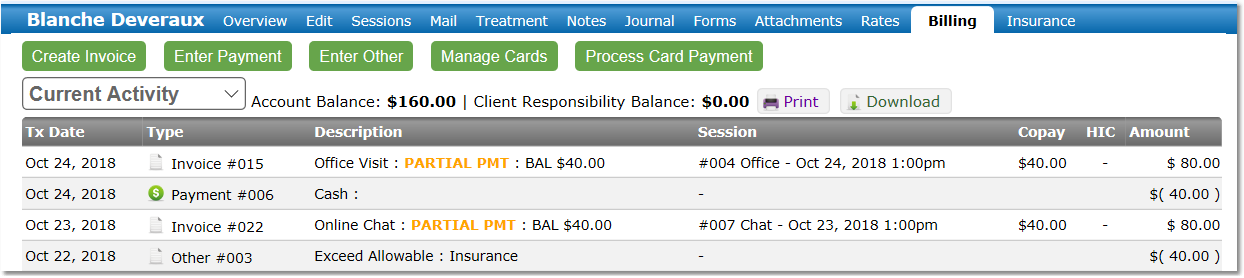
3. Click on the Invoice Number in the Type column.
4. Click the Edit Invoice button.
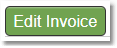
5. Make the necessary changes and confirm that No is selected for Batch Update.
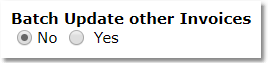
6. Click the Save button.

How to Edit multiple invoices (batch update):
1. Select the Clients icon, then click on the desired client’s name from the Active clients list.

2. Click on client's Billing tab.
3. Click on the Invoice Number in the Type column.
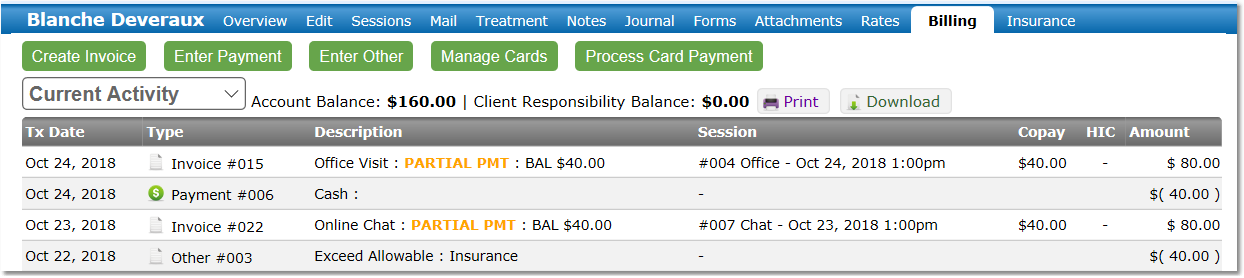
4. Click the Edit Invoice button.
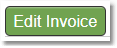
5. Make the necessary changes and select Yes for Batch Update other Invoices.
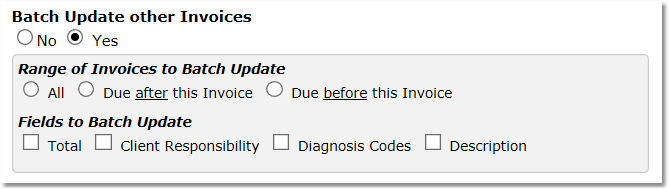
6. Select the range of invoices to batch update. (All Invoices, Invoices due after this invoice, Invoices due before this invoice).
7. Select the fields to be batch updated (Total, Client Responsibility, Diagnosis Codes, Description).
Note: The fields selected will be updated on ALL invoices in the range selected. There is no "undo" button, so please confirm you have selected the appropriate range and field(s).
8. Click Save.

How to Void an invoice:
Option 1
1. Select the Billing icon, then click on the Invoices tab.
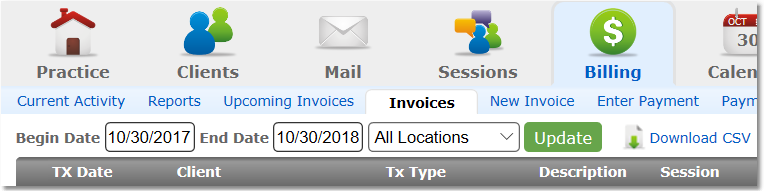
2. Click on the invoice #, or the "edit" icon ( ).
).
3. Click the Void Invoice button.
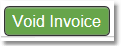
4. Enter a reason for the void in the text box for your records, then click the Void Invoice button.
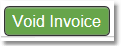
Option 2
1. Select the Clients icon, then click on the desired client’s name from the Active clients list.

2. Click on the client's Billing tab.
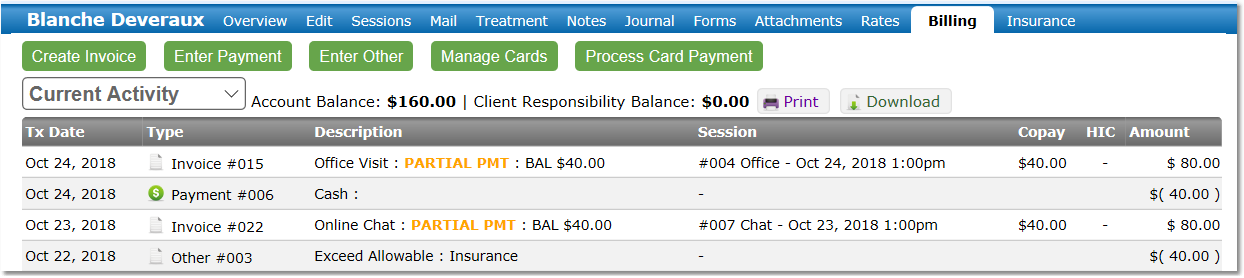
3. Click on the Invoice Number under type.
4. Click the Void Invoice button.
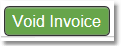
5. Enter a reason for the void in the text box for your records, and then click the Void Invoice button.
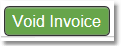
How to Reassign responsibility of an invoice
NOTE: An invoice can only be reassigned to a "related" client.
NOTE: Reassigning an invoice may cause complications when creating and filing claims. It is recommended that invoices remain with the original client when a claim will be filed for a session.
1. Select the Clients icon, then click on the desired client’s name from the Active clients list.

2. Click on client's Billing tab.
3. Click on the Invoice Number in the Type column.
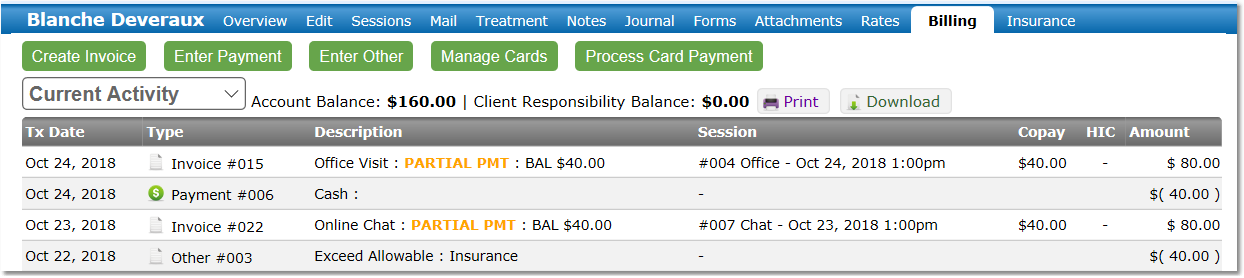
4. On the invoice, click the "change" link next to the name of the client to whom the invoice was originally assigned.
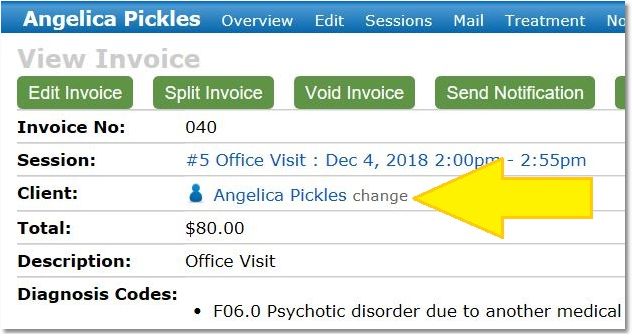
5. Select the appropriate related party from those listed in the drop-down menu and then click Reassign Invoice.
NOTE: If a payment is already associated with the invoice, you may be able to also reassign that payment to the new client as not to create an issue with client balances.