Uploading files as general attachments is an excellent option for workbooks, instructions, and other documentation that are best downloaded and kept by the client, rather than being filled out online. Additionally, it is an effective way to securely store general records that are not tied to clients in the system.
ON THIS PAGE:
•Add a general attachment (Public/Internal/Shareable)
•Remove or edit the Status, Sharing setting, Label, Description, Folder, and/or Date on a general attachment
•View an attachment within your browser
How to add a general attachment:
NOTE: There are three types of general attachments:
- Shared with clients on secure portal (available for viewing and downloading on the client portal)
- Internal use only (clients will not be able to view or access the attachment)
- For Shareable Library (will not be visible to any client unless assigned from within any client's Attachments page)
1. Select the Client icon and then Attachments tab.

2. Click the Upload New File button.
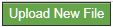
3. Select how you want to store the file (see attachment types above).
4. Enter a Description for the attachment.
5. Optional - Select a Folder where the attachment will be stored (to learn more about setting up folders click here)
6. Click the Browse button, then select file to be uploaded from the pop-up window.
7. Click the Upload button.
IMPORTANT: Due to security reasons, your client portal defaults to prohibiting clients from uploading files or attachments via the client portal. If you would like clients to be upload files to the portal to share with you, you can adjust that setting on the Settings > Client Portal Settings > Mail page.
How to Remove or edit the Status, Sharing setting, Label, Description, Folder, and/or Date on a general attachment:
1. Select the Client icon and then click on the Attachments tab.

2. Click on No Folder or Folder Name to the view list of attachments.
3. Click edit (next to the pencil icon) in the info bar for the attachment you wish to change.
4. Make the appropriate changes and Save.
How to view an attachment within your browser:
1. Select the Client icon and then click on the Attachments tab.

2. Click on No Folder or Folder Name to the view list of attachments.
3. Click view (next to the magnifying glass icon) in the info bar for the attachment you wish to view.*
*NOTE: Attachment viewing is only available for .pdf, .jpg, .jpeg, .png, .tiff, and .txt files. Unsupported file types must be downloaded and viewed outside the system.