You must first have registered with Office Ally, received an active clearinghouse account, and created an SFTP to submit electronic insurance claims. If you do not have an Office Ally account Click Here
Note: You must have enabled insurance on your account prior to completing these steps. If you disabled insurance on your account, and cannot access the insurance feature, contact your account manager to have insurance enabled.
How to connect with Office Ally Clearinghouse:
1. Select the Settings icon and then the Practice Settings tab.
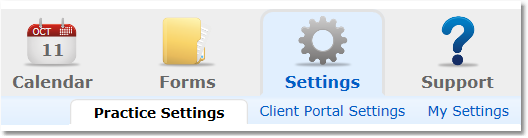
2. Select the Insurance option from the menu options on the left.
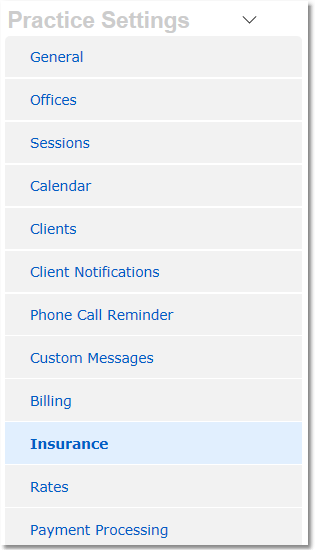
3. Scroll down to the Electronic Clearinghouse section, and click the Setup Clearinghouse button.
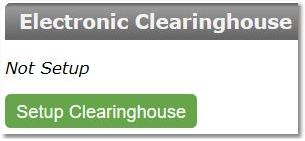
4. You will need to request the SFTP credentials from the clearinghouse in order to fill in this form if you have not done so already.
Tip:
For Office Ally - call (360) 975-7000 to request your SFTP credentials (Your SFTP username and password are different from your Office Ally username and password) and request that 999/277 reports are enabled on your account. Be sure to ask about any ERA enrollment forms required by each Payer you file with. Office Ally will email you the SFTP Username and SFTP Password.
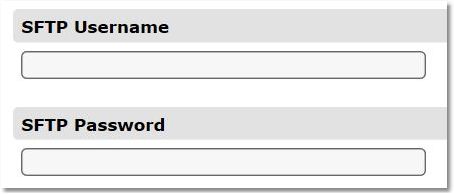
5. Fill in your SFTP information and click Save.
