If you have particular questions or writing prompts you often complete after a session, a good time-saving option for keeping those session notes is creating an internal session form that can be filled out at each session.
Note: To build your form in the system, you can either add the form yourself or send the form to your account manager and request that it be built in for you.
Note: Editing and deleting saved Forms is disabled to comply with HIPAA regulations - if you need to edit/delete a form, please contact your personal account manager.
How to complete an internal session form:
1. Select the Calendar icon and then click on a specific session time.
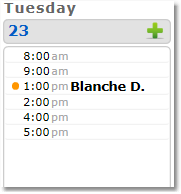
2. Select the Forms tab. This will show you the available for for that particular session.

3. Click on the name of the form you want to access.
4. When you have completed the form, click Saved Finished.
Tip: To view all internal session forms generated for a particular client, select the Clients icon, and then click on the desired client’s name from the Active client list. Click the Forms tab and a complete list will display under the Internal Session Forms heading.