There are occasions when claims are denied by the Payer due to inaccurate/missing information that Office Ally's initial claim scan did not recognize, and in order to get paid for a service you may need to resubmit the same claim with the appropriate updates. These instructions only apply to claims rejected by the payer. They DO NOT apply to claims rejected by Office Ally. Click Here for instructions on managing a claim rejected by Office Ally.
NOTE: It is always a good idea to check with the payer to confirm the requirements for resubmission. Some payers require more information that just the replacement code and reference number mentioned below - if that's the case you may have to create the claim manually in Office Ally.
NOTE: If the resubmitted claim is rejected by Office Ally with a "duplicate claim" error, you'll want to follow the instructions on Office Ally's help page for disabling the duplicate claim check and try again.
How to resubmit a claim denied by the Payer:
1. Select the Billing icon, and click on Claims tab.
2. Locate the denied claim and click the update status link.
3. Select Denied from the New Status drop-down menu, then click the Update Status button.
4. Open the invoice for the session with the Denied claim by clicking on the invoice # under the Invoice column on the Insurance page.

5. Click the Create Additional Claim link.
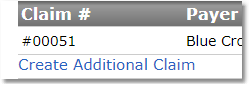
6. Ensure the errors that caused the original denial have been corrected.
7. In Box 22, enter a Resubmission Code (7 - Replacement of Prior Claim, 8 - Void/Cancel Prior Claim).
8. In Box 22, enter the Original Reference Number.
NOTE: The Original Reference Number can be found on in the ERA Claim Details for the Denied claim. On EOBs it is sometimes called the Payor Claim Control Number.

9. Click Save Complete to finish now, or click Save Draft to come back and complete the form later.