How to add session rates:
Note: You must first add your Session Schedule Rules in order to assign rates directly to the services you provide.
1. Select the Settings icon and then the Practice Settings tab.
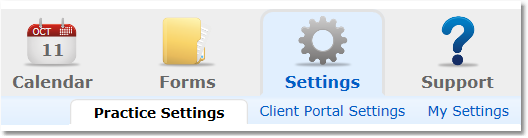
2. Select the Rates option from the menu options on the left.
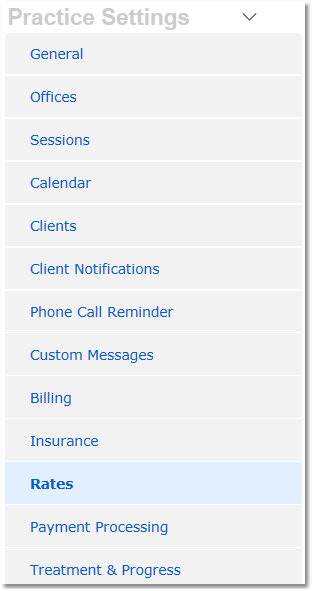
3. Click the Add Rate button at the top right.

4. Select the Session Type for which you are adding a new rate.
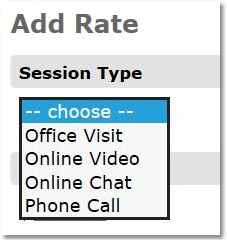
5. Enter the Amount (rate).
6. Select Per Session or Per Minute.
Note: Selecting Per Minute will multiply the Amount by the number of minutes in a session to calculate the total fee for a session.
7. Select the appropriate Session Length for the Rule that will have this rate from the drop-down list.
Note: You must first add your Session Schedule Rules in order to assign rates directly to the services you provide.
8. Check the box next to all Rule names that may use the entered rate.
(optional) Enter a Description for the rate - rate descriptions are only visible to the clinician and not seen by clients.
9. Select whether or not to set the rate as your Default rate for the Rule selected - Yes/No.
Note: When booking from the portal, clients only have access to the default rates (unless you have assigned a specific rate to the client).
Tip: CounSol.com recommends you set your highest rates as your defaults to prevent clients mistakenly being charged too little - in the event of a mistaken default charge, offering a partial refund is generally easier than requesting an additional payment.
10. Click Save.
Repeat the instructions above for all rates you charge (including multiple rates used for a single rule).
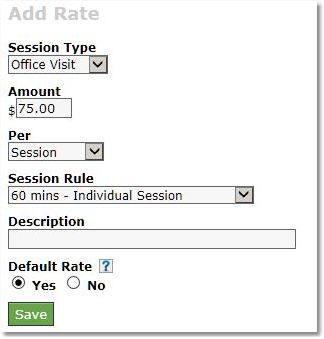
For directions on how to assign a specific rate to a client Click Here.