How to enable or disable notifications for a specific client:
1. Select the Clients icon, and then click on the desired client’s name from the Active clients list.

2. Click the Edit Info/Details button at the bottom of the page.
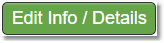
3. Scroll down to Notification Preferences. Check and un-check preferences as desired.
Checked Box = Enabled
Un-Checked Box = Disabled
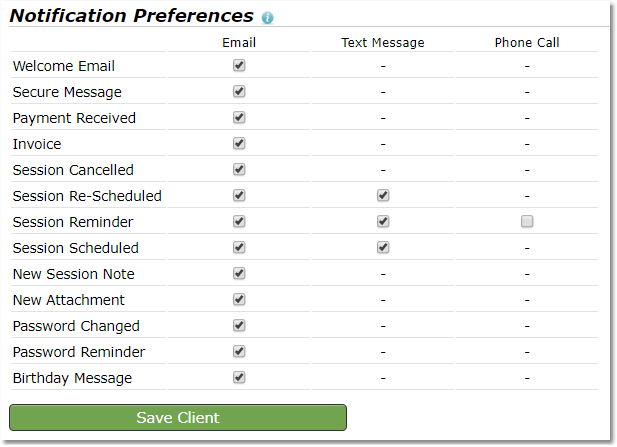
4. Make the necessary changes and click Save Client button.

Note: You will need to have a valid email address on file for the client to be able to set email notifications.
Hint: You can enable the Lock Notification Preferences setting to keep clients from modifying your preferences.
Click Here for instructions on how to enable/disable your notification preferences lock .