Please remember that the entire video program is cloud-based and therefore requires a strong internet connection. Session quality may vary from session to session due to clients' differing internet connection speeds.
NOTE: You can NOT schedule a video session with groups, or with couples if the couples will be on different computers. Video sessions must be a one-to-one connection.
NOTE: If you need to be specific about the client's location for insurance/superbill purposes (in home or out of home), then you'll need to enable the Video Session Details Client Location setting (Practice Settings > Sessions). With that setting enabled, the client will be asked about their locations at the start of a video session and their answer will set the appropriate description to be displayed on their invoices.
For a list of tips and best practices you can provide to clients (and use yourself) in preparation for video sessions, visit Video Session Tips for Clients.
NOTE: It is recommend that you and your client click the Connection Test button prior to starting the video session. During a connection test you should be able to see and hear yourself if you are set up to stream properly.
How to start a video session (as a clinician):
Option 1
1. Select the Calendar icon and click on the desired session time on the calendar.
(If you haven't yet scheduled the video session Click Here for instructions on how to do so).
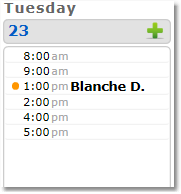
2. On the Session Details page, click the Start Video Session button.
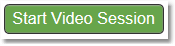
3. A new window will launch to test your bandwidth. Once the test is complete, click Continue.
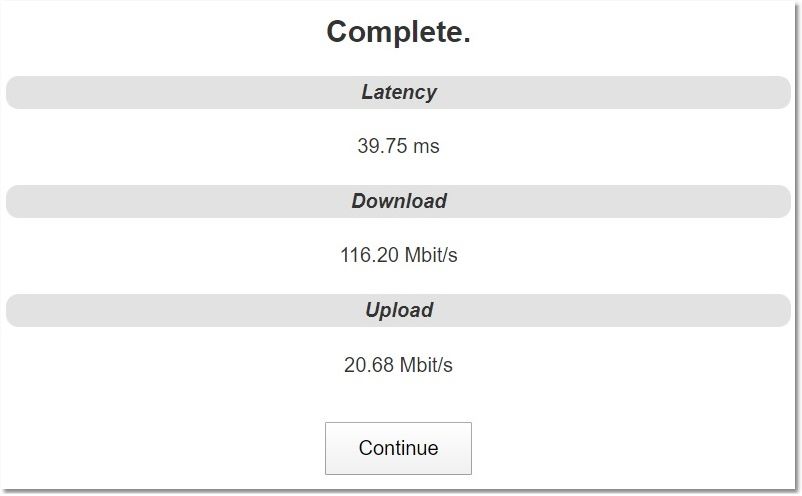
Option 2
1. Select the Sessions icon.
2. Click on the Date of the session.
3. On the Session Details page, click the Start Video Session button.
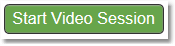
4. A new window will launch to test your bandwidth. Once the test is complete, click Continue.
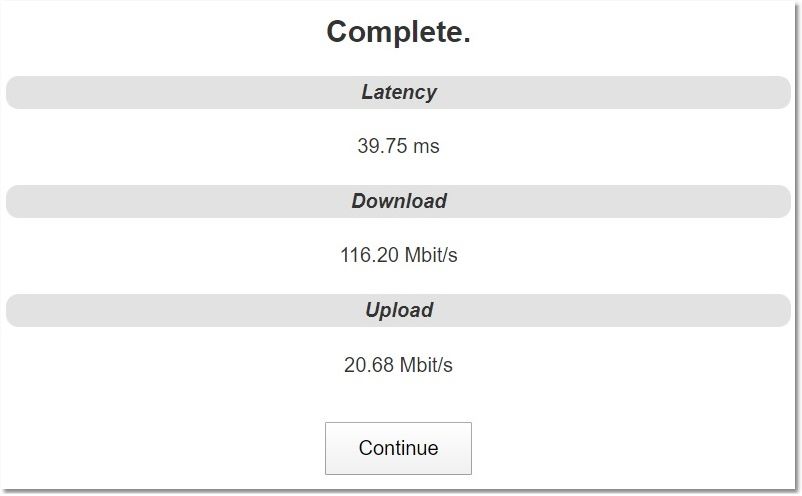
How clients begin a video session:
1. The client logs in to the secure client portal.
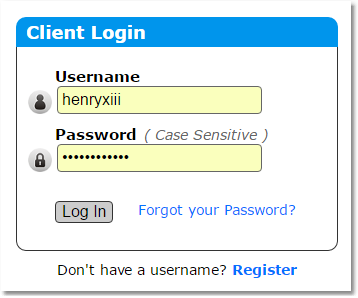
2. The upcoming session will display automatically. The client will click on the date or time of the video session to be taken to the session.

3. On the session details page, the client will click the Start Video Session button to connect.
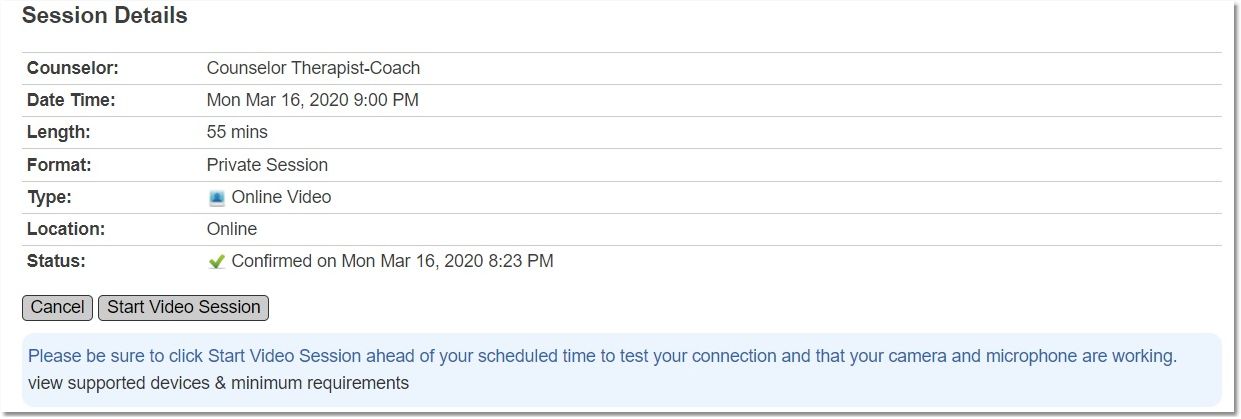
4. When the session is complete, the client will end the connection by closing the video window.
Note: Visit the Video Session Troubleshooting Tips page for help with display and connection problems.