Follow these steps to ensure your invoices/payment receipts contain all information required for clients to submit claims to their insurance companies. If all the pieces of information listed below are in place, the invoice can act as a superbill for your client, and no further action is needed on your part to help the client seek reimbursement.
Additional invoice details required for superbills:
•Clinician's License #
•Tax-ID
•NPI
•Session CPT Code
•Diagnosis Code
•Clinician's Signature (required by some)
How to have your invoices act as superbills for clients:
1. Select the Settings icon and then click on the Practice Settings tab.
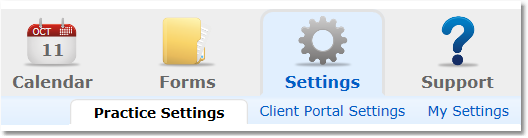
2. Select General from the Menu options on the left.
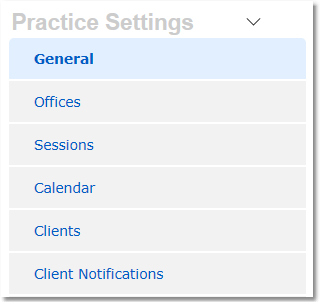
3. Confirm your license is listed under the License heading.

4. Select Billing from the menu options on the left.
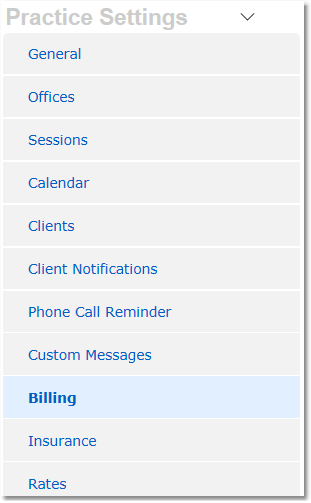
5. Make sure your Tax ID and NPI are entered.
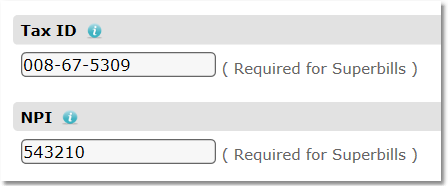
6. Click Save Settings.
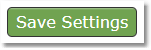
Note:
1. Insurance companies also require all superbills show a CPT code that references the service rendered. Make sure each Session Rule has a CPT code designated to it prior to scheduling a session and generating a superbill.
2. The Diagnosis Code must be added to the Invoice for that session. If your auto diagnosis code feature is enabled, any future invoices will automatically pull the diagnosis code from the previous invoice so you do not have to enter the code every session.
3. If a signature is required, you can add your signature by going to the Settings > My Settings > Digital Signature page.